Table of Contents
Tech Desk, Delhi Magazine: System configuration refers to the specific arrangement and settings of hardware, software, network, and other components within a computer system. It includes details such as the type and specifications of the CPU, amount of RAM, storage capacity and type (HDD/SSD), installed operating system, peripheral devices, network configuration, and other relevant settings.
he need for understanding and managing system configuration arises from several factors:
- Performance Optimization: Knowing the system configuration helps in optimizing performance by identifying hardware limitations, bottlenecks, or resource constraints. For example, understanding the amount of RAM or CPU power available can help optimize software usage to prevent slowdowns or crashes.
- Troubleshooting: When issues arise, having knowledge of the system configuration can aid in troubleshooting. It allows technicians or users to identify potential causes of problems and take appropriate actions. For instance, if a program crashes frequently, knowing the available system resources can help determine if it’s due to insufficient memory or other factors.
- Compatibility: Understanding system configuration is crucial for ensuring compatibility between software applications and hardware components. Certain software may have specific requirements regarding CPU architecture, operating system version, available memory, or graphics capabilities. Similarly, hardware upgrades or replacements need to be compatible with existing system configurations.
- Resource Allocation: System configuration information helps in effective resource allocation. It enables administrators to allocate resources such as memory, storage, and processing power based on application requirements and user needs. This ensures optimal utilization of available resources and prevents resource contention issues.
- Security: Knowledge of system configuration is essential for ensuring system security. It allows administrators to implement security measures such as firewall configurations, access controls, encryption settings, and software updates effectively. Understanding the system configuration helps in identifying vulnerabilities and implementing appropriate security patches or updates.
- Capacity Planning: System configuration details are essential for capacity planning purposes. By understanding current system capabilities and usage patterns, organizations can forecast future requirements and plan for upgrades or expansions accordingly. This ensures that the system can support growing demands without performance degradation or service disruptions.
How to Check System Configuration
To check the system configuration of your laptop, you can use various methods depending on your operating system. Here’s how to do it on different platforms:
System Configuration Check in Windows:
- Using System Information:
- Press
Windows + Rto open the Run dialog. - Type
msinfo32and hit Enter. - This will open the System Information window, where you can find details about your system configuration including hardware and software components.
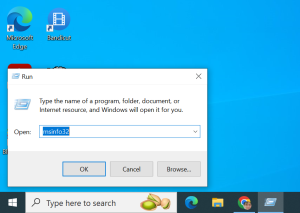
- Press
- Using Control Panel:
- Open Control Panel.
- Go to System and Security > System.
- Here you can find basic information about your system such as processor, installed memory (RAM), and system type.
- Task Manager:
- Press
Ctrl + Shift + Escto open Task Manager. - Click on the “Performance” tab where you can see CPU, Memory, Disk, and Network usage.
- Press

